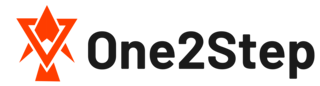Hotmail Login Sign up
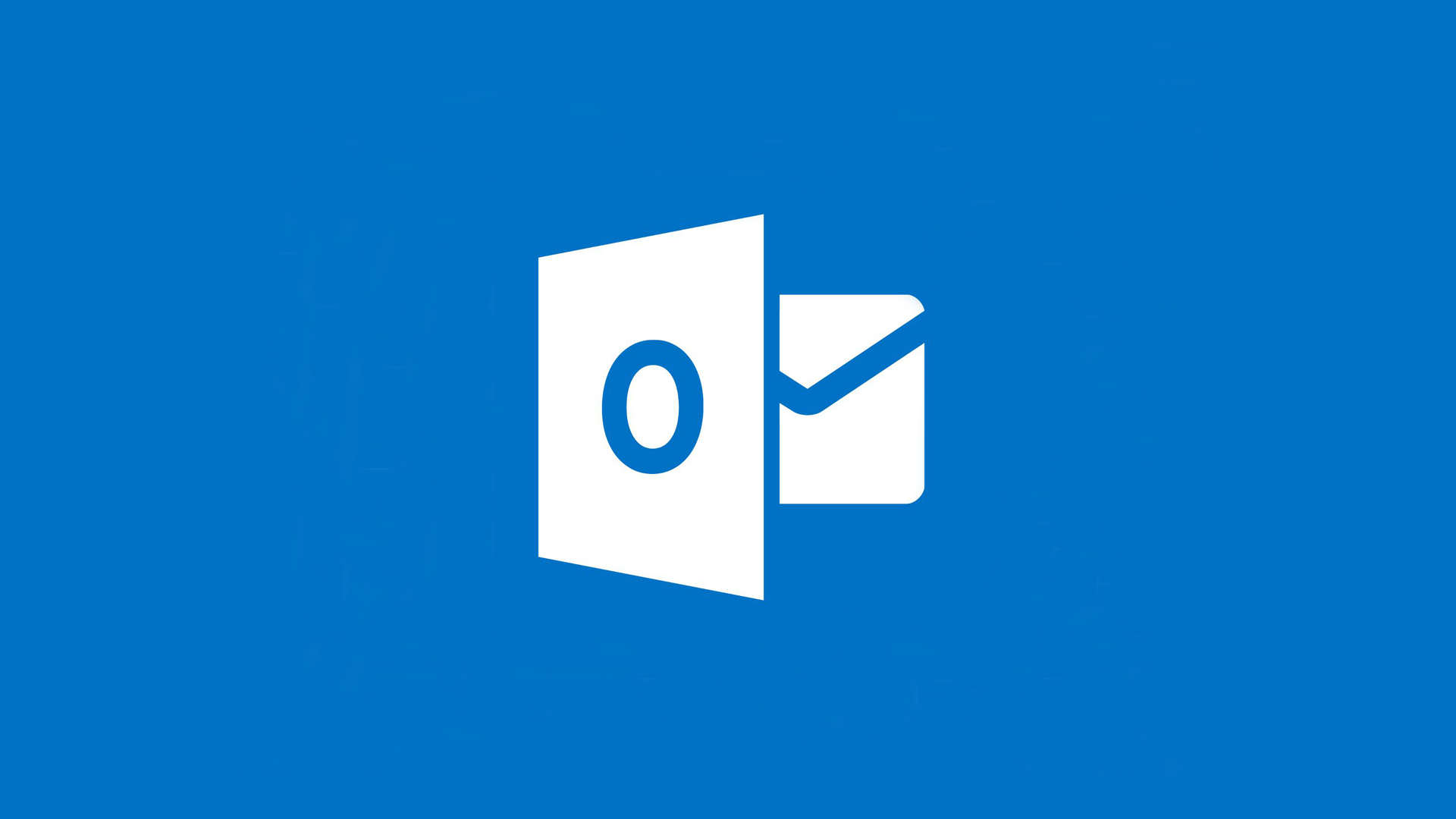
Hotmail Login is a simple thing to do and can be done in a few easy steps. Unlike the past days, you can now access the Hotmail or better known as outlook nowadays via your smartphones too. Just download the app and get the push notification on your mobile device(s).
Hotmail Login
As we’ve already discussed the ease of the sign in process, in case you’re new to the internet world and don’t know how to work things out or if you’re confused on the exact process, here’s the full step by step explanation.
First off, go to any browser, and type in Hotmail.com OR Outlook.com. You can type in any of these domain names, you’ll land on the same page. So, do not get confused with the branding part.
Now, as you land on the login page of Hotmail, Click on the “Sign in” button located at the upper right corner of the screen.
Now, enter your email address or mobile number whichever you’ve used while creating an account.
Click on “Next”
Now enter your password. make sure you enter the right password. Until and unless the password and email id doesn’t match, you won’t be allowed to access your Hotmail inbox.
Note: While entering your email address, you’ll find other sign in options as well (see the above attachment for the assistance). By clicking this you can sign in with Google, Git Hub and with the security key too. But if you don’t have any idea what these are, just continue to the next page and enter your password instead.
Here’s the video tutorial.
Hotmail Sign up
To access your Hotmail inbox, you need to create an account first. And as I’ve already stated earlier, creating an account in Hotmail is easy and it’s free. Also, there are many features and services that Hotmail (Microsoft) provides and you need a Hotmail account to access them all. If you don’t have one, just create one now. It’s free and simple.
First off, go to the hotmail.com
Here, click on the “Create Free Account” button.
Now, choose your username and choose the subdomain too. Here, in Hotmail, you got to choose from 2 options. Whether you want to keep @hotmail.com or @Outlook.com. Choose any one from these.
Now choose the password for your sign in account. Make sure you choose a strong and secure password. But at the same time, you need to choose the password that you can remember. Therefore, instead of choosing the hardest password and keep on forgetting, you can always turn on the two-step verification for extra security.
Now, enter your personal information like name, country, DOB, Gender, etc. Fill out the form and click on “Next”
Now, you need to enter your mobile number. This used to be optional a few years ago but now, it’s compulsory. Here, you need to enter your own number as this is used to verify your account and code will be sent to this number every time you need to be verified.
Edit: Compulsion of the mobile number varies from different countries. Like, if you’re creating an account from Europe, you do not need to add the number and verify your account. But as we all know that it is highly recommended to have a phone number for your account safety, it’s better to add it yourself. So, how to add it manually? Here’s the step:
Make sure you are login to your account and go to this page, https://account.microsoft.com/profile/contact-info
Now, click on the “add a phone number to your account” from the Phone section.
Enter your phone number and follow the instructions.
Add the alternative email address. This is optional but highly recommended. But if you do not have any other email address, you can skip this option.
Finally, click on Done. Your Hotmail Account is ready.
Note: While choosing the password for your account, do not go for the hardest password. Instead, you can always opt-in for the two-step verification process for the extra layer of security. Also, do not note down your password on paper or any devices.
Here’s the video tutorial for your ease.
Hotmail Mobile
Here, we’ll be talking about how to access your Hotmail account via mobile devices. This is much more simple than the desktop version. All you need to do is download the app, install it and login. But do not get confused as the app name is Outlook, not Hotmail.
Here is the full step by step tutorial on how to open Hotmail on mobile
First off, download and install the official Outlook app. Do not get confused as there are many other apps named after outlook. Here’s the link to it.
For Android
For iOS
Now, if you already have an account, click on “Get Started“. It should look as shown below.
Sometimes, the app automatically detects your Hotmail account, in such case, click on “Add Account” and enter your password.
Here, enter your email address and click on “Continue“
Now enter your password and you’re done.
Note: You can add more than one email address in your outlook app. To add other email accounts,
Click on the 3 horizontal lines from the top left corner of the screen.
From there, click on the Mail with a plus sign on it.
Now add your desired email address.
What if I need to log out from the app?
To logout your Hotmail account from the mobile app, follow these steps:
Click on the 3 horizontal lines from the top left corner of the page.
Here, click on the “Gear” sign at the bottom of the page.
Now, choose the email address that you want to logout. (You can add other email addresses as well. Therefore, you need to choose which one to logout from.)
Now scroll to the bottom and click on “Delete Account“.
So, these are the steps required to login to your Hotmail account, to create a new account and to access it from your mobile device.
If you’re still facing the problem, feel free to share your queries in the comment section below.