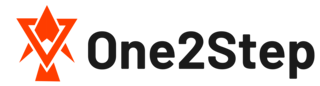Minecraft Remote Connect

https aka ms remoteconnect?
If you’re facing the problem in the https aka ms remote connect site and have a problem in playing the Minecraft with other users on other devices than Xbox via the cross-play engine, then this is the help guide you’re searching for.
This article explains the process of how to set up Minecraft cross-play settings on Nintendo Switch and PS4.
What is https://aka.ms/remoteconnect?
aka.ms/remoteconnect is the website that allows users to play Minecraft vs the users with devices other than the one they have. For eg, you can play Minecraft remotely from your Xbox with the other player playing on other than Xbox devices like PS4, Nintendo Switch, etc.
If you’re playing the Minecraft from other devices than Xbox, you need to login to your Microsoft account. However, if you do not have Hotmail account, you can create one for free and it only takes a few minutes. And once after you log in to your Microsoft account, you can now easily play from Nintendo Switch, PS4, windows device, android and ios devices as well with the Xbox players.
Set up Xbox One with Xbox Mobile Device App
Just go to https://aka.ms/xboxsetup from your console or you can even do it from mobile browsers. Now follow the instructions shown in the screen
How to set up cross-play on your Xbox / Xbox 360
Here are the points you need to follow to set up the cross play:
Go to the Microsoft store on you Xbox
Now, search: Minecraft for Xbox and download it.
Remember, this game is for free if you have Minecraft: Xbox one edition
Now open the game and follow the instructions shown on the screen and you’re all ready to go.
How to set up Minecraft cross play on nintendo switch and PS4?
Setting up Minecraft cross-play on other than Microsoft devices like PS4 and Nintendo are somewhat different and long process in comparison to Xbox. So, here is the process you need to follow:
Go to the Nintendo shop or Play station store on your console.
For Nintendo switch: Search for Minecraft for Switch and Download the game (it’s free for those who already have the Minecraft: Nintendo Switch Edition).
And for Playstation 4: search Minecraft for Playstation 4 and download the game. And this also is free if you already own, Minecraft: Playstation Edition
Now, sign in to your Microsoft account or Hotmail account. Now go to the Minecraft home screen on your console and click on sign-in option.
It will take you to the remote connect page.
NOw you’ll receive 8 digit code form this page. Save the code to complete sign in.
Lastly, go to https://aka.ms/remoteconnect and enter the 8 digit code to complete the sign-in process.
Where to Enter My RemoteConnect code?